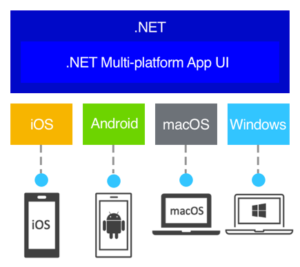Office 365 can seem confusing at times. Lots of options you can choose from and configure. Finding what you need, like how to add an email signature, probably can be an issue.
Lets cover one of the main issues our clients run into. How do I set up my signature?
After you login, click the gear icon on the upper right corner
![]()
Below that, you want to click on My App Settings -> Mail

Finally, on the left side of the screen you will see a bunch of options. Look for Layouts -> Email Signature

You are all set.
Note: Your signature is separate from the email signature in Outlook on the PC. Seems like they would be both stored online but they are not. They are both stored separately. So, if you email from Office 365, it will use the one you just created. If you email through Outlook, it will use the one in Microsoft Outlook on your PC. Due to this issue, make sure you keep your signatures the same.