Start ->Control Panel->Mail (You might need to switch the view to “Classic View” to see the Mail icon. Look at the left column for a link to switch the view)
Using Windows 7 or Windows Vista – Try the start icon (lower left hand corner) and in the box type mail -> E-Mail Accounts
Outlook
Creating a new pop 3 account
After you click on Mail – > Email Accounts – > New
Make sure you input your name and current email address. Your password has been given to you.
Next click More Settings
Make sure you input your name and current email address. Your password has been given to you.
Next click More Settings
Click Close – > Next -> Finish

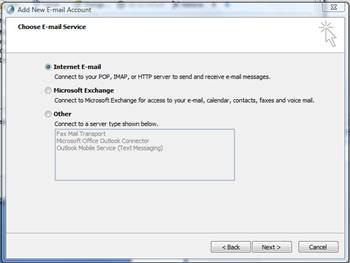
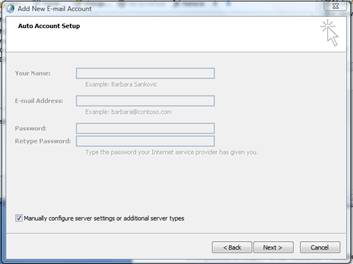
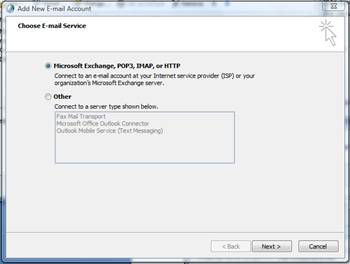

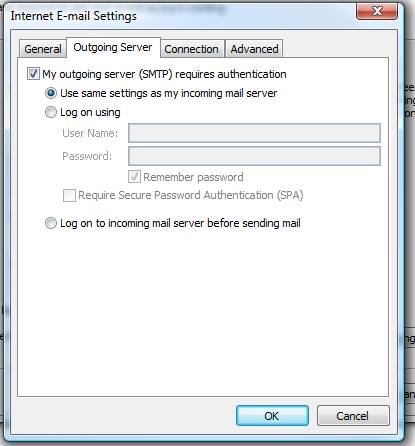
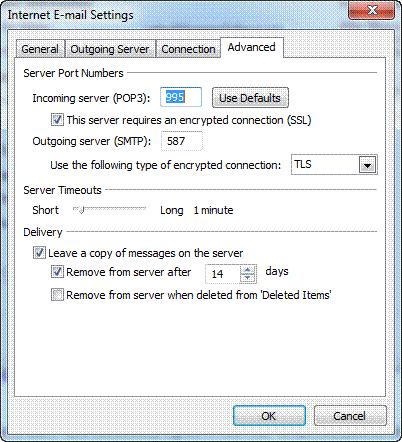
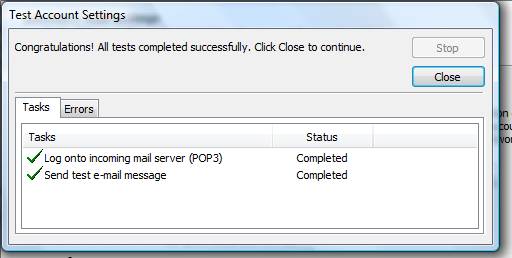

Thanks! I have been trying to set it up for ages