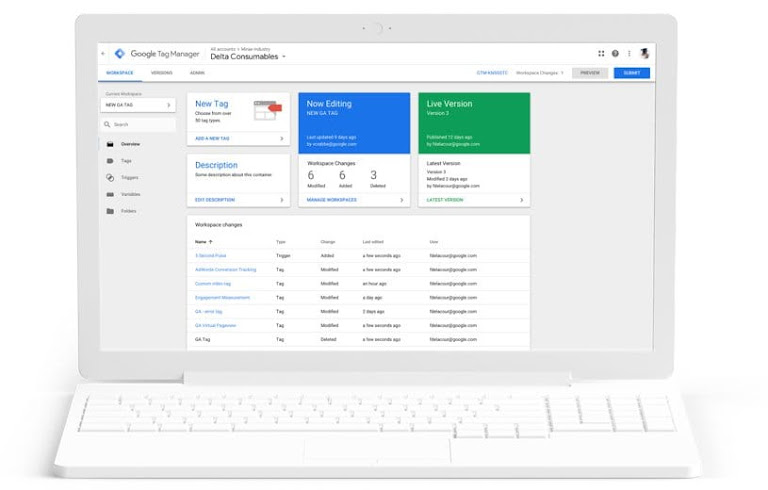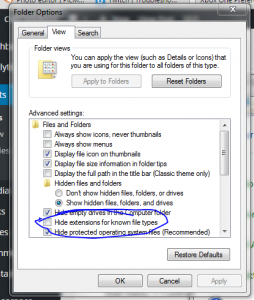To set up Google Ads Conversion Tracking for a phone number using Google Tag Manager, you’ll need to create a conversion action, configure a tag and a trigger within Google Tag Manager, and publish the changes. Here’s a step-by-step guide:
- Sign in to your Google Ads account: Visit ads.google.com and sign in with your credentials.
- Create a new conversion action for phone calls:
- a. In the left-hand menu, click on “Tools & Settings” (wrench icon).
- b. Under “Measurement”, click “Conversions.”
- c. Click the blue “+” button to create a new conversion action.
- d. Select “Phone calls” as the conversion type.
- e. Choose the specific type of phone call conversion you’d like to track (e.g., “Calls from ads” or “Calls to a phone number on your website”).
- f. Fill in the required information (e.g., conversion name, category, value, and count).
- g. Click “Create and continue” to generate a conversion ID and label.
- Sign in to your Google Tag Manager account: Visit tagmanager.google.com and sign in with your credentials.
- Create a new Google Ads Conversion Tracking tag:
- a. In your Tag Manager container, click “Tags” in the left-hand menu.
- b. Click the “New” button to create a new tag.
- c. Name your tag, for example, “Google Ads Phone Call Conversion Tracking.”
- d. Click “Tag Configuration” and select “Google Ads Conversion Tracking.”
- e. Enter your conversion ID and conversion label (from step 2) in the appropriate fields.
- Create a new trigger for the tag:
- a. Click “Triggering” in the tag configuration panel.
- b. Click the “+” button to create a new trigger.
- c. Name your trigger, for example, “Phone Call Trigger.”
- d. Click “Trigger Configuration” and select “Click – Just Links” as the trigger type.
- e. Enable the “Wait for Tags” and “Check Validation” options.
- f. Set the trigger to fire on “Some Link Clicks” and configure the trigger to fire when the “Click URL” or “Click Text” contains the phone number you want to track.
- Save and publish the changes:
- a. Save your new tag and trigger by clicking “Save” in the top right corner.
- b. Click “Submit” in the top right corner to publish the changes to your container.
- c. Add a version name and description, then click “Publish” to make the changes live.
Once you’ve completed these steps, Google Ads Conversion Tracking will be set up for phone calls on your website using Google Tag Manager. It’s important to note that this method tracks phone call clicks, not completed calls. To track completed calls, consider using a third-party call tracking service that integrates with Google Ads.